This support article provides instruction how to connect your personal device to a company network for remote access.
Solution
If company management has authorized you to connect to their company network with a personal device you own, Cybertronics will provide you with a configuration file and details how to connect. Once those are received, you can proceed by following the instructions below:
- Download the Wireguard app for your device OS here
- Install the Wireguard app, and followthe prompts given
Windows
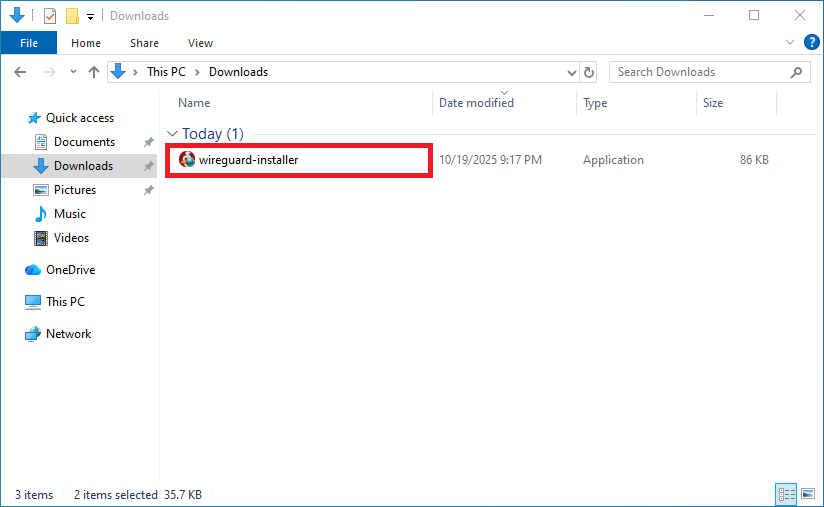 macOS
macOSAndroid (ChromeOS)
iOS
- Download the Wireguard configuration file, provided by Cybertronics. The file name will be in the form of example.com.conf.
- Once the Wireguard app has been installed, and the configuration file downloaded, openthe Wireguard app
Windows
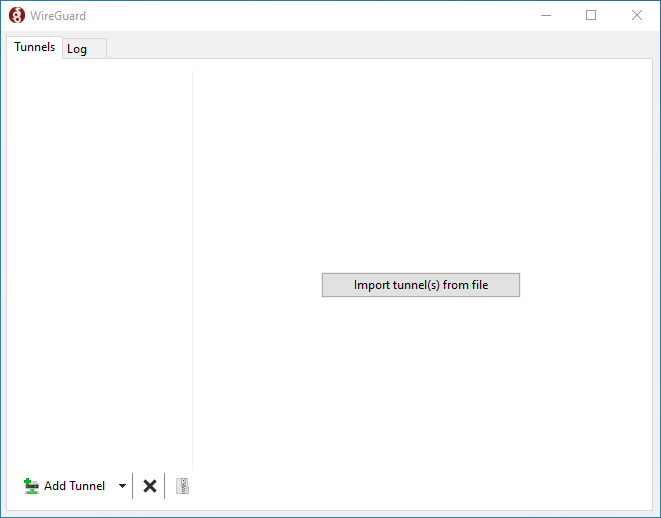 macOS
macOSAndroid
iOS
- Select the Import tunnel option from the Wireguard app (Varies by OS version), and select the configuration file provided by Cybertronics
- Once imported, you can now Activate the connection
If you connect successfully, you will be notified that you are now connected to your company network (Please note the green status icon, and the data transfer sent and received):
The setup process is now complete and you can connect to the company resources.
References
We provide information about how to use certain third-party products, but we do not endorse or directly support such third-party products, nor are we are not responsible for their functions or the reliability. Third-party marks and logos are registered trademarks of their respective owners. All rights reserved.
Was this article helpful?
That’s Great!
Thank you for your feedback
Sorry! We couldn't be helpful
Thank you for your feedback
Feedback sent
We appreciate your effort and will try to fix the article